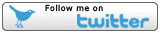![]() rowmaps
rowmaps
these web pages
are being produced by
Barry Cornelius
home
maps
preferences
original data
missing data
KMLs
GPXs
CSVs
GeoJSONs
using Organic Maps
app on a phone
and getting it to
display rights of way
tweets
blog
contact
privacy
Using the OSMAnd app on your mobile phone to navigate paths in the countryside
OSMAnd is a great mapping tool
When you're out in the countryside it's useful to have a map of where you are! Traditionally, this has been a paper map like the wonderful Ordnance Survey 1:25000 Explorer series. However, with the advent of mobile phones many people use an app on their phone to show a map. One advantage of using an app is that they usually show you where you are.
One of the free apps is OSMAnd. This is available for both Android and iOS. The cool thing about it is that it shows a map that has already been stored on the phone - so you don't need any 3G/4G signal to show the map. And by accessing a GPS signal (which is different from a 3G/4G signal) OSMAnd also shows where you are on that map.
For its data about things on the map, OSMAnd is using OpenStreetMap (OSM). OSM relies on amateurs who contribute the data. As far as paths are concerned, they are providing the routes of the paths that they find on the ground. So some of these may not be public rights of ways (PROWs). If they are PROWs then, for various reasons, their mapping of what's on the ground may take a different route to what's on an OS map.
Users of OSM (like me using OSMAnd) are dependent on these contributors. Of course there may be errors in what they record or there may have been changes since they visited the area. It also means that there will be areas where paths are missing because no-one has done any mapping. If you want to get involved with adding stuff to OSM, go to this wiki page.
When walking the PROWs of Oxfordshire (and elsewhere), OSMAnd is the mapping app I rely on to make sure I don't get lost!
Downloading OSMAnd
If you wish to use the OSMAnd app, you need to download it from either the Google Play Store (if you have an Android phone) or the Apple App Store (if you have an iOS phone).
Loading maps into OSMAnd
One of the first things you will wish to do when you get the app is to download the map for the area(s) that you are interested in. You can get 7 downloads for free. I currently have 2 downloads: the downloads for SE England and SW England. There are different downloads for areas throughout the world.
Note: the instructions given below are those for an Android phone. Hopefully, the instructions for a phone running iOS will be similar.
When you start the app for the first time, it offers a Get Started button. Click on this. It goes into Download Map. It chooses a map for your location. For me it offered SE England. It offers to download it. So click on Download. After it has finished downloading click on Show Map. Click on the "show current location" icon - it's next to the large minus button that's at the bottom right. It asks you whether it's ok to access your location You need to agree to this. My mobile phone has Android 10 and with this I clicked on "allow only while using the app". Then, click on the "show current location" icon again. You should now get a map showing info about the area where you currently are.
You can get maps of other areas by clicking the Menu icon (it's at the bottom left) and then clicking "Download maps". As mentioned above you can have 7 free downloads.
OSMAnd is now ready to be used
You can now go out and use OSMAnd in the countryside!
Getting public rights of ways (PROWs) displayed in OSMAnd
Public rights of ways (PROWs) are paths you can use when out in the countryside. Their mapping is done by the local authority. This might be the County Council (e.g., Oxfordshire); a smaller unit such as West Berkshire or a town such as Warrington. If you have used OS paper maps, then they are shown using dashed green lines on an OS 1:25000 Explorer map and dashed red lines on an OS 1:50000 Landranger map.
I maintain a website www.rowmaps.com that has information about the PROWs of 140 local authorities. These are the local authorities that have released their PROWs data with an Open licence. A list of these authorities is provided on this web page.
www.rowmaps.com has GPX files for these PROWs that you can download and use in OSMAnd. This means that the map being shown in OSMAnd can be overlayed with lines showing the routes of these PROWs.
So if you get these GPX files into OSMAnd, it's able to show not only the routes mapped by OSM contributors but also the routes of PROWs.
There are two stages to getting this done. First you have to download the GPX files to your phone and then you have to configure OSMAnd to use them.
Getting the GPX files for a local authority onto your mobile phone
To get the GPX files for a local authority, use a web browser on your mobile phone (e.g, Chrome/Firefox) to visit the web page www.rowmaps.com/gpxs and then click on the link for one of the local authorities.
If you do this for Oxfordshire, you'll get to www.rowmaps.com/gpxs/ON. Whatever authority you choose, the rowmaps GPX web page for the local authority has a form where you have to choose three things.
Choice 1: First you have to decide whether you want to split the data into separate GPX files for the four types of public rights of way: footpaths, bridleways, restricted byways and byways open to all traffic. If you want some info about the differences between these four types of PROWs, then probably this web page is the best web page to go to. If you choose to split, the four types of paths will be shown in red, fuchsia, green and blue. This is useful to do as any waymarking on the ground distinguishes between these different types of PROWs. It'll also be useful if you are intending to do something other than walking/running, e.g., riding a horse.
Choice 2: The rowmaps GPX web page for the local authority indicates roughly how big the GPX files are. If these are enormous (e.g., 20M), then OSMAnd may struggle to read it. So the next choice in the form on the rowmaps GPX web page for the local authority is a box containing the maximum size for GPX files. If the GPX file is bigger than the value you provide in this box, the rowmaps website will split the GPX files into fragments which you can separately load into OSMAnd.
Unfortunately, this is trial and error. If you choose a large value then the GPX file may not load into OSMAnd and you'll have to return to the form and choose a smaller size. Or if you choose a small value, you'll have more GPX files to load into OSMAnd.
For a local authority that covers a small area it's not a problem - the GPX files will be small enough that OSMAnd can read them. For Oxfordshire and my Android mobile phone that has 4GB of memory I choose 5MB.
Choice 3: The third and final choice in the form on the rowmaps GPX web page for the local authority is whether you want waypoints in the GPX files. When a GPX file is used with OSMAnd, these waypoints will be shown on the map. When you click on a waypoint the name of the path (and some other details) will be shown. Unless you need this, then your map will be less cluttered if you choose to exclude waypoints. So this is recommended.
And then: Having made your three choices, click on the button labelled "get link(s) to the GPX files(s)". When you do this, you'll be presented with a new web page that has links that you need to click on to download the GPX files to your mobile phone.
Usually these will go into the Download folder on your mobile phone.
Getting the GPX files into OSMAnd
There are three methods by which you get OSMAnd to read the GPX files that you've downloaded. If you can, use Method 1. Otherwise use Method 2. If neither of these work, then use Method 3 as a fall back - it's more tedious.
If you struggle to use Method 1 or Method 2 (or don't understand them!), then move on to Method 3.
The instructions given below are for version 3.8.4 of OSMAnd which was released in October 2020. If you have an earlier version or a later version, things may be different.
Method 1.
The default file manager for many Android phones is the Google Files app. That seems not
to have a way of moving files from the Download folder to another folder.
Your Android phone may have another file manager app.
If so, see if you can get it to copy files from the Download folder to another folder.
On my Android phone I use another
file manager that I've downloaded from the
Google Play Store
as it allows me to copy a batch of files to another folder
- here's a link to it on the Google Play Store.
I only use it for this purpose as it's annoying as it has
intrusive adverts.
So, if you have a file manager app that allows you
copy files from the Download folder to another folder,
then get it to copy the GPX files that are in the Download folder
to the .../Android/data/net.osmand/files/tracks
folder.
Method 2.
Use the File Manager on the phone to go to the Download folder. Click on
one of the GPX files.
If that opens up OSMAnd and imports the GPX file into OSMAnd
then that's good.
It might ask you whether to import
it as a Favourite or a GPS Track. I choose GPS Track and it imports the
GPX file into OSMAnd. It goes into the
.../Android/data/net.osmand/files/tracks/import folder, i.e., a subfolder
of the tracks folder.
Return to the file Manager and do that for each of the rowmaps GPX files.
(I found I had to do this for each GPX file in turn - I didn't find a way of doing it once for a batch of GPX files.)
Method 3. Start up the OSMAnd app. Click on the blue "configure map icon" (it's at the top left) to get into "Configure Map". Click on "Tracks". Click on "ADD MORE". That should take the phone into a file manager. Get the file manager to go into the Download folder and click on one of the rowmaps GPX files. That imports the GPX file into OSMAnd. Click the left arrow at the top left. Click on Tracks and then "ADD MORE" again. Get the file manager to go into Download and click on the next GPX file. Repeat this for all the rowmaps GPX files.
And then: Hopefully you've got one of these methods to work. No matter which method you choose, go into OSMAnd. Click on the blue "configure map icon" (it's at the top left). Click on Tracks. Click the checkboxes for the rowmaps GPX files. Click OK. Click the left arrow at the top left. Click the "show current location" icon - it's next to the large minus button that's at the bottom right. Hopefully OSMAnd is now showing some lines showing the routes of PROWs near to your current location - you may have to use the large minus button to zoom out if there are none nearby.
The default is to show icons at the start and end of each section of each path. These tend to clutter up the map. They can be removed by clicking on the blue "configure map icon" (it's at the top left). That gets you into "Configure Map". Click on Tracks. Alongside "Appearance" it says "Default". Click on Default. A menu appears. Uncheck the "Start/finish icons" box. Click on OK. Click the left arrow at the top left. Click the "show current location" icon.
The lines provided by the GPX files may be wrong or a bit out
Although the routing provided by a local authority's data that's in the GPX files is often reasonably accurate the data should not be used for legally determining the route of a PROW. By law a local authority has to provide a "Definitive Map" and this is the legal document. Changes may have been made to the Definitive Map that are not included in their data. And of course the data will be missing changes that have been made since the data was obtained from the local authority.
On the ground, there are often waymarks that the local authority provide to indicate the route of a PROW and these should be used. And when crossing diagonally across a field the landowner may have used some mechanism to indicate where the PROW goes. Or it may be obvious because there are footprints/horseshoe prints indicating where people have been before - hopefully they are going the right way!
And OSM contributors may have mapped the area and OSMAnd will show where they found paths.
So although the routing provided by the GPX file is a good first start be aware of these other possibilities when using the PROW.
Occasionally the GPX files on rowmaps get updated
Occasionally the GPX files on rowmaps get updated. Some local authorities do this regularly (e.g., quarterly, annually) and I update www.rowmaps.com whenever I spot that this has happened. However, for most local authorities I have to request an update. Although I try to do this annually, with some local authorities this doesn't happen.
The twitter feed @rowmaps gets updated whenever the data for a local authority has been changed on www.rowmaps.com. When this happens, you may want to download the GPX files again and load the new GPX files into OSMAnd. If you wish to do this then before you download the new GPX files I recommend that you use a file manager to remove any previous GPX files that are in the Download folder. The twitter updates can also be seen on this web page or this web page.